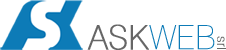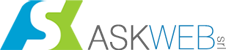FtpSiteDeployer is a new Netbeans plugin. It is not a standalone FTP Client, it works only inside Netbeans IDE.
Description
The FTP Plugin for Netbeans allows to upload a single file or a folder to ftp server. Was designed and is particularly usefull for upload changes to a web site developed in Java, but it work also for PHP project and Maven Web Project. The connection data are stored in the root of the project. The plugin add a voice to the contextual menu called “upload file” and a voice “Show Change via FTP”. This plugin is approved by Netbeans team so you can download it directy from Netbeans Plugin center, or from Netbeans IDE (menu: tools => plugins)
Download NMB from netbeans plugins website
What’s new in version 1.90 (31/03/2014)
This version of plugin bring some interesting news:
- Show Change via FTP
- Download from FTP
- Diff Windows
Show Change via FTP This new feature do a comparison file by file from your directory to FTP server directory, the result is a check by date, by size. It’s also possibile to download a file from the remote FTP Server, this feature is usefull to check the files uploaded to FTP Server and check missing file. Download from FTP Now it’s possible to download a file or a directory (recursive download) from remote FTP server to your project. This feature is only enabled for the files that are not in your projects, in other words the dowload feature work only for the missing files in your local directory. Diff Windows This command open the Diff Window Component to check the differences between the local file and a remote file.
Added in version 1.50
- Directory Cloaking
- New message during upload
- Some bug fix
- Test Connection Button
- Stop upload process
Download Sources from SourceForge: https://sourceforge.net/projects/ftpsitedeployer/ use SVN server
How to setup FTP Site Deployer
First of all you have to install the FTP Site Deployer Plugin. Check installation instruction in Netbeans Web Site How to Install a Plugin When the plugin is installed you will find a new toolbar with “No main project” and a button with “…”
Now it’s time to open your web project and to setup your FTP Connection. Every Web Project can have a FTP Connection. The plugin can manage any number of web projects and switch from one to another project without problem. Open your web project and set it as Main Project
You need to do this manually. Now it’s time to setup your FTP connection: click on the button in the FTP Plugin Tool bar and you will see the preferences panel:
It’s possibile to choose between three different kind of projects. It’s very important to match your project type, because every projects type has differents source path and build path.
Now from the right button menu (popup menu) in the project view you can choose the item “upload file”.
If you choose a java source file, the FTP Plugin automatically deploy in the remote FTP Server the class version of the selected source file. Before upload class files you have to build your project